User guide
FAQ
I’ve registered and launched the app. What should I do next?
To fully start using the app, it is recommended to synchronize your contacts first.
Mobile app: go to the Contacts screen and press the Sync contacts button. Import of your contacts from the phone book will be initiated — please wait until the process is complete.
Web app: to sync contacts, you first need to export your contacts from iCloud or Google Contacts to a .vcf file. Then, navigate to the Contacts screen, press the Import from .vcf button, and select this file on your device. Detailed instructions are provided in the Contact synchronization section. You can also access the instructions in the app by clicking on the question mark icon next to the Import from .vcf button.
I have synchronized my contacts. What’s my next step?
Once you’ve synchronized your contacts, it’s time to start enriching them. Each contact is provided with a profile where you can:
- Add more contact information (addresses, anniversaries, links to websites and social media pages, etc.) on the General Info tab;
- Specify work places, education, competencies and hobbies on the Activities tab;
- Link your contact with other people on the Connections tab;
- Create an unlimited number of notes about your contact, record ideas, and add commitments on the Notes, Ideas, and Commitments tabs.
Can I use both the web version and mobile app? Will the data sync between the apps?
Yes, the subscription allows you to use both the web and mobile apps. Data between devices is synchronized every minute.
What are tags in a contact profile for? How can I use them?
Tags help to group your contacts according to criteria convenient for you. In the app, you can search by tags (for example, mark members of a professional community, attendees of a forum/conference with whom further collaboration is possible) — for details please refer to General Info.
What is the difference between Professional Activities and Career sections in a contact’s profile?
In the Career section you can specify the contact’s workplaces, while the Professional Activities section lists additional activities, including professional hobbies not related to their main job — for details please refer to Activities.
Can I simultaneously track my commitments and the commitments of my contacts towards me on one screen?
Yes, to do this, add two widgets of commitments to the Dashboard and select different filters above the table (Incoming and Outgoing).
The app has Notes, Ideas, and Commitments screens in the main menu and in profiles of my contacts — how do they differ?
On the main menu screens, you can see a general list of all your notes/ideas/commitments relating to all contacts in the app. In a profile, there are notes/ideas/commitments that relate specifically to the contact whose profile you are viewing.
Login
To log into the application, enter your phone number and password provided during registration, and click the Login button. After entering the username and password, you need to enter your PIN code.
For security reasons, the number of entry attempts is limited: you will have three attempts. In case of the third unsuccessful attempt, access will be temporarily blocked, and you will need to contact support to recover your access to the application.
Menu
In the upper left-hand corner of the screen you will see your user’s name (First Name and Last Name as specified during registration). Next to it, the main menu is shown which includes the following tabs:
- Dashboard;
- Contacts;
- Commitments;
- Notes;
- Ideas;
- Calendar.
Dashboard
After logging in to the system, you will see the start screen of the Crescendo.People application — the Dashboard. The Dashboard is a convenient tool which presents data from various screens of the application in a compact form of widgets. Depending on the types of widgets that you’ve added, the Dashboard can be used to monitor important events and commitments, check notes and have a quick access to the most frequently used contacts.


On the Dashboard you can customize a set of widgets by adding widgets located along the left part of the screen and hiding unwanted ones using the Hide block button on the widget. Additionally, you can independently modify the layout, size and shape of the widgets.
Commitments widget
The Commitments widget displays a list of all commitments: your contacts’ commitments towards you (Incoming), as well as your commitments towards your contacts (Outgoing). Above the table, there is a filter panel that allows you to filter all commitments by type: All / Incoming / Outgoing. To view the details of a commitment, click on the table row. The commitments functionality is described in detail in the Commitments section.
Notes widget
The Notes widget displays a list of all types of notes in a table format. To access the details of a note, click on the table row. The notes functionality is described in detail in the Notes section.
Contacts widget
The Contacts widget displays the most recently modified contacts where you have updated information. The number of displayed contacts is adjusted by the size of the widget itself. To access a contact's profile, click on the contact's tile.
Calendar widget
The Calendar widget shows various events related to your contacts: birthdays and anniversaries that you have specified in the contacts' profiles, as well as commitments (on the day they are due to be fulfilled).
Contacts
Synchronization
To start working with contacts in the web application, it is recommended to synchronize your contacts first. To do this, you need to export your contacts from iCloud or Google Contacts into a .vcf file. Detailed instructions are provided below.
Export contacts from iCloud
- Sign in to iCloud.com with your login credentials and go to Contacts.
- Click the More Actions button at the top of the screen and choose Select All Contacts.
- Click the Export button in the top right-hand corner and choose Export vCard to copy your contacts to a .vcf file.
Export contacts from Google
- Go to Google Contacts.
- Check the box next to any contact and in the top right-hand corner click More actions and then Export.
- In the Export contacts dialogue select Contacts to export all your contacts, then Export as vCard for Android or iOS and click Export
Import contacts to the app
Now you can import your contacts into the Crescendo.People app by navigating to Contacts, clicking Import from .vcf and selecting the file.
List of contacts
On the Contacts screen you can see all your contacts available in the application. On the left-hand side of the screen there is a list of contact groups. The set of groups includes the following categories: All, Family, Friends, Colleagues, Business, Other.
To assign a group to a contact, you need to go to their profile (the General Info tab), click the Edit button, and select the group you need in the Contact Group field. When a contact is selected, a Contact Details panel appears.
To assign a group to a contact, you need to go to their profile (the General Info tab), click the Edit button, and select the group you need in the Contact Group field. When a contact is selected, a Contact Details panel appears.
The Contact Details panel contains the following tabs:
If required, you can remove a contact you no longer need. To do this, select this contact in the list and click on the Delete contact button in the profile (the General Info tab). Before removing a contact, the system will check if there are notes (of all types) associated with this contact. This is done to prevent deletion of important information you might need later.
- General info;
- Activities;
- Connections;
- Commitments;
- Notes;
- Ideas.
If required, you can remove a contact you no longer need. To do this, select this contact in the list and click on the Delete contact button in the profile (the General Info tab). Before removing a contact, the system will check if there are notes (of all types) associated with this contact. This is done to prevent deletion of important information you might need later.
- If there are no notes, you need to confirm deletion and the contact will be removed from the application.
- If there is at least one note associated with the contact, a warning will be displayed. You will need to check these notes and either manually reassign them to another contact (if you want to keep them) or remove these notes first and then proceed with contact deletion.


General info
The General Info tab contains the essential information about your contact.
The tab has the following sections:
- Basic Information – First Name, Middle Name, Last Name, Title, Contact Group, Birthday, Gender, Additional Information, and Avatar; in the Birthday field you can specify only the day and month of birth, without the year. Birthdays of your contacts are displayed in the Calendar.
- Phones – a collection of the contact’s phone numbers;
- Emails – a collection of the contact’s email addresses;
- Websites – a collection of links to the contact’s websites;
- Social Networks – a collection of links to the contact’s social network profiles;
- Addresses – a collection of the contact’s addresses;
- Anniversary Dates – a collection of the contact’s anniversary dates/important events. Anniversaries of your contacts are displayed in the Calendar.
Activities
The Activities tab lists all contact’s data relating to career, education and other professional activities.
It contains the following sections:
- Professional Activities – in this section you can list different types of activities the contact is involved into outside work. For each type of activity you can indicate the activity name, industry and the contact’s role.
- Career – a contact’s career path where you can specify a company name, title, industry, working period (Start Date – End Date) and add some details about each place of work (About).
- Education – in this section you can add information about education obtained by the contact, including a school name, major, education period (Start Date – End Date) and add some details about each period of education (About).
- Competences – a collection of the contact’s competences;
- Hobbies – a collection of the contact’s hobbies.
Connections
In this section you can specify connections of this contact with other people.
To create a connection, click the '+' button and fill in the following fields:
- Connected with – select a contact you want to build a connection with;
- Connected as – indicate the connection type/role of the linked person (e.g. as shown on the screenshot, in Don's profile you add a connection to Josh who is Don's younger brother);
- Additional Information – an optional field for specifying details of the connection between contacts.
Commitments, Notes, Ideas
On the tabs for commitments, notes, and ideas in the contact's profile, you can see records directly related to this contact. The visual representation and functionality of these tabs match the similar tabs in the main menu.
Commitments
On the Commitments screen, a list of all commitments is displayed: incoming and outgoing. The list of commitments is presented in a tabular format with the following columns:
- Date;
- Due Date;
- Direction;
- Important;
- Status;
- Person;
- Title – a person’s job title;
- Commitment – the name (title) of the commitment.
For convenience, you can use sorting and filters based on various parameters (e.g., by due date or status).
The direction (type) of the commitment is displayed as an arrow in the column, and the following color indicators are used:
When creating a new commitment, you should fill in the following fields:
You can also attach files in various formats.
Commitments are saved automatically. It is recommended to change the statuses (To do/In Progress/Done) while working on the commitment to track task completion.
To delete commitment(s), select one or more rows in the table, then click on Delete selected. After confirmation, the commitments will be deleted.
The direction (type) of the commitment is displayed as an arrow in the column, and the following color indicators are used:
- Blue (arrow pointing left): an incoming commitment for you (a contact must do something for you);
- Yellow (arrow pointing right): an outgoing commitment for you (you must do something for the contact).
- Orange: one day before the Due Date and on the actual Due Date;
- Red: when the current date is past the Due Date, the commitment is considered overdue.
When creating a new commitment, you should fill in the following fields:
- Date – the creation date of the commitment; by default, the current date is prepopulated in this field, but you can change it to any date in the past (for example, if your note relates to yesterday’s meeting).
- Note Type – the note type selected from a predefined list (automatically populated with ‘Commitment’ type for this screen);
- Due Date – the deadline for fulfilling the commitment;
- Direction – the commitment direction selected from the list of two options: Incoming / Outgoing;
- Important – a flag to highlight commitments of primary importance;
- Status – the current state of the commitment selected from the list of three options: To do / In Progress / Done;
- Person – the contact associated with this commitment;
- Commitment – the name (title) of the commitment;
- Description – a text block for entering a detailed description of the commitment.
You can also attach files in various formats.
Commitments are saved automatically. It is recommended to change the statuses (To do/In Progress/Done) while working on the commitment to track task completion.
To delete commitment(s), select one or more rows in the table, then click on Delete selected. After confirmation, the commitments will be deleted.
Notes
On the Notes screen, a list of all types of notes (Note, Idea, Commitment, Meeting, Life Story) is displayed. For your convenience you can filter notes by type. The screen displays a table with the following columns:
- Date;
- Important;
- Note Type;
- Person;
- Title;
- Note – the name (title) of the note.
Upon clicking on a note row, a Note Details panel opens on the right-hand part of the screen. In general, the set of fields is similar to commitments with minor differences (Direction and Due Date are specific for commitments only). Notes are saved automatically. To delete a note(s), select one or more rows in the table, then click on Delete selected. After confirmation, the notes will be deleted.
Ideas
The Ideas screen displays a list of all ideas that you added to the application. The screen contains a table with the following columns:
- Date;
- Important;
- Person;
- Title;
- Idea – the name (title) of the idea.
When clicking on a note row, an Idea Details panel opens on the right-hand part of the screen. In general, the set of fields is similar to commitments with minor differences (Direction and Due Date are specific for commitments only). Ideas are saved automatically. It is recommended to change the statuses (To do/In Progress/Done) while working on the idea to track task completion.
To delete an idea(s), select one or more rows in the table, then click on Delete selected. After confirmation, the ideas will be deleted.
To delete an idea(s), select one or more rows in the table, then click on Delete selected. After confirmation, the ideas will be deleted.
Calendar
On the Calendar screen, events associated with specific dates are displayed. In the calendar you can see events of the following types:
- Commitment (Due Date of the commitment);
- Birthday of a contact;
- Anniversary Date related to a contact.
If a date has one or more associated events, the calendar cell displays a list of events for that day. Upon clicking on the event (Birthday or Anniversary Date), you will be navigated to the profile of the given contact (the General Info tab).
When hovering over a commitment in the list, you will see an event card with detailed information about the commitment and the related contact:
From the event card you can navigate to the note itself (To Note) or to the contact's profile (To Contact).
When hovering over a commitment in the list, you will see an event card with detailed information about the commitment and the related contact:
- Commitment title;
- Commitment description;
- Contact details: First and Last Name, Title, Phone number, Email (if specified in the profile).
From the event card you can navigate to the note itself (To Note) or to the contact's profile (To Contact).
Settings
To access the Settings section, you need to click on the gear button located next to the search bar in the upper right-hand corner of the screen. On the Settings screen, the following sections of settings are available:
- User Info – your personal information specified during registration.
- Change Password – in this section you can change the password for logging in to the application.
To change your password, you need to enter the current password, then the new password and repeat it. After filling in the fields in this section, click the Change button and confirm saving in the dialog. Upon confirmation, the current password will be updated to the new one, and a message will appear: "Changes saved successfully!"